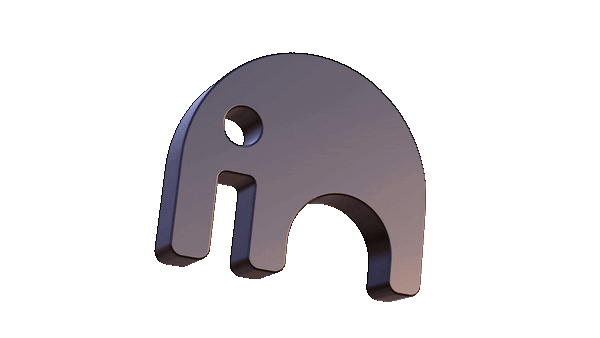# Upgrading your Gateway
To ensure the optimal performance and security of your AR.IO Gateway, it's essential to regularly upgrade to the latest version. Notably, indexed data resides separate from Docker. As a result, neither upgrading the Gateway nor pruning Docker will erase your data or progress. Here's how you can perform the upgrade:
# Prerequisites
- Your Gateway should have been cloned using git. If you haven't, follow the installation instructions for windows or linux.
# Checking your Release Number
Effective with release 3, you can view the currently implemented release on any gateway by visiting https://<gateway>/ar-io/info in a browser. Be sure to replace <gateway> with the domain of the gateway you are checking.
If the release number displayed includes -pre it means that your gateway is using the develop branch of the github repo for the gateway code. Follow steps in our troubleshooting guide to switch over to the more stable main branch.
Announcements will be made in our discord server (opens new window) showing each new release.
# Upgrade Steps
Pull the latest changes from the repository
Navigate to your cloned repository directory and execute the following command:
git pullShut down Docker
Depending on your operating system, use the respective commands:
Linux
sudo docker-compose down -vWindows
docker-compose down -vPrune Docker (Optional)
It's a good practice to clean up unused Docker resources. Again, use the command based on your OS:
NOTE: This will erase all inactive docker containers on your machine. If you use docker for anything beyond running a gateway be extremely careful using this command.
Linux
sudo docker system pruneWindows
docker system pruneCheck for New Environmental Variables
Read the update release change logs and community announcements to see if the new version includes any new environmental variables that you should set before restarting your gateway.
Restart the Docker container
Finally, start the Docker container again to implement the changes:
Linux
sudo docker-compose up -dWindows
docker-compose up -dNOTE: Effective with Release #3, it is no longer required to include the
--buildflag when starting your gateway. Docker will automatically build using the image specified in thedocker-commpose.yamlfile.
That's it! Your AR.IO Gateway is now upgraded to the latest version. Ensure to test and verify that everything is functioning as expected. If you encounter any issues, reach out to the AR.IO community (opens new window) for assistance.